
Member Services
BIOMIG offers the infrastructure and provides suitable services in order to support members in achieving their research goals. Below you will find the supported services as well as relevant instructions.
-
Email
-
Instructions for setting up Email using Mozilla Thunderbird
On the main window click "Tools" and then "Account Settings".
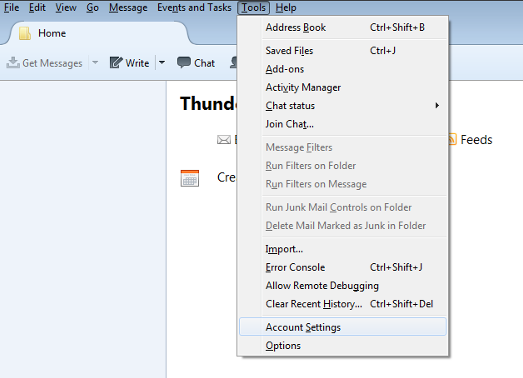
On the "Account Settings" window navigate to the bottom, click on "Account Actions" dropdown list and select "Add Mail Account".
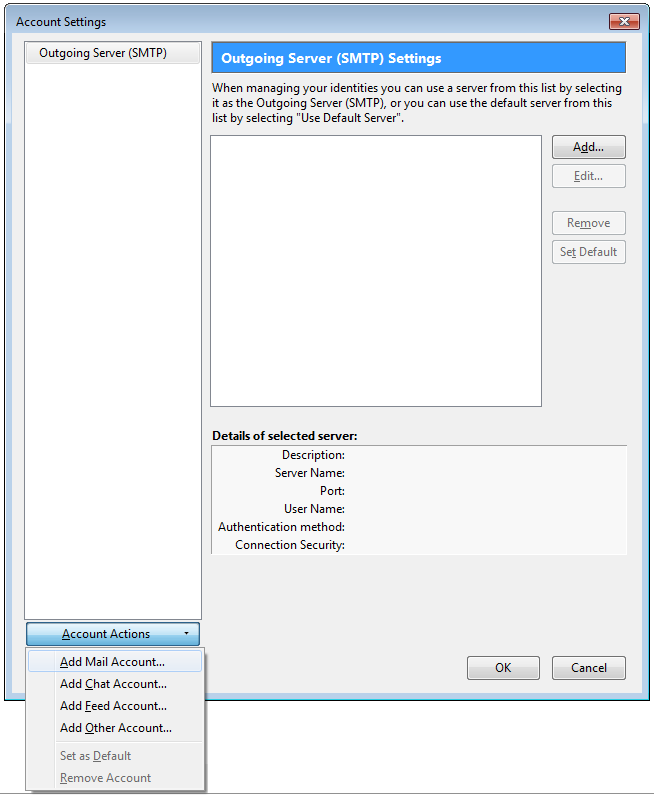
Add your name, username and password and click "Continue".
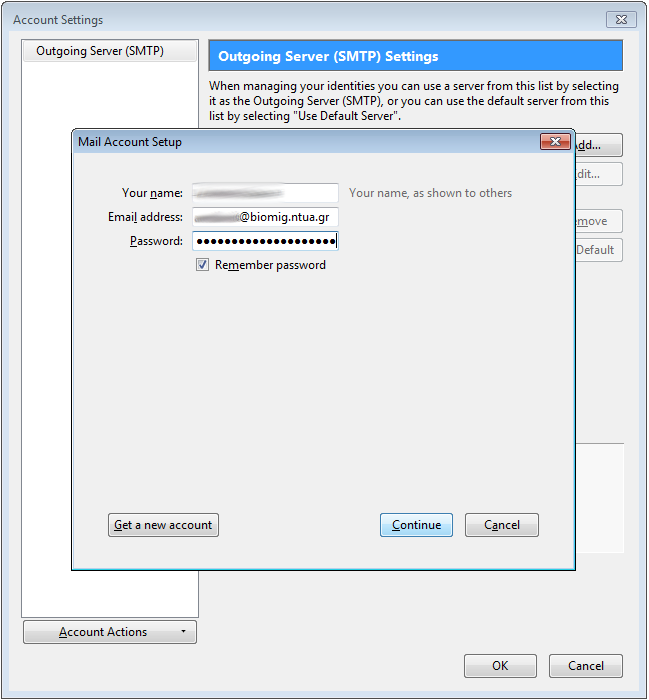
At this point Mozilla Thunderbird will try to locate BIOMIG's mail server. In case it fails, click on button "Advanced Config" and enter the following settings. Username for incomig and outgoing mail are those provided by BIOMIG. SMTP server must be smtp.central.ntua.gr due to restrictions with NTUA's relay server.
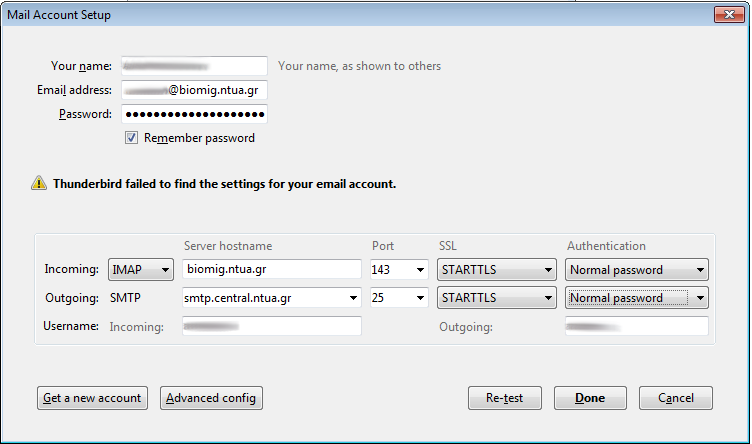
Click "Confirm Security Exception" for accepting BIOMIG's digital certificate.
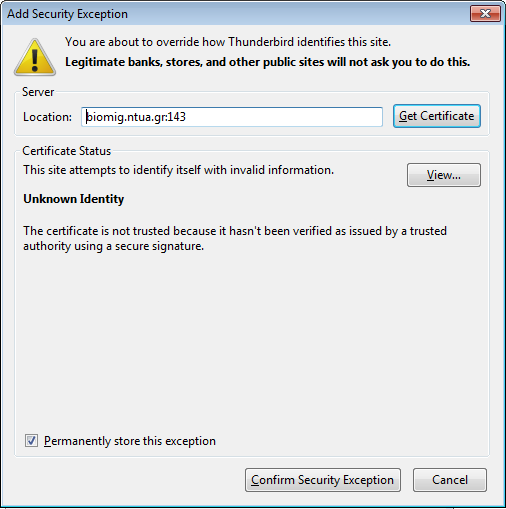
-
Instructions for setting up Email using Microsoft Outlook
On the main window navigate to taskbar, click "File" and then click to "Info" tab. Click on button "Add Account".
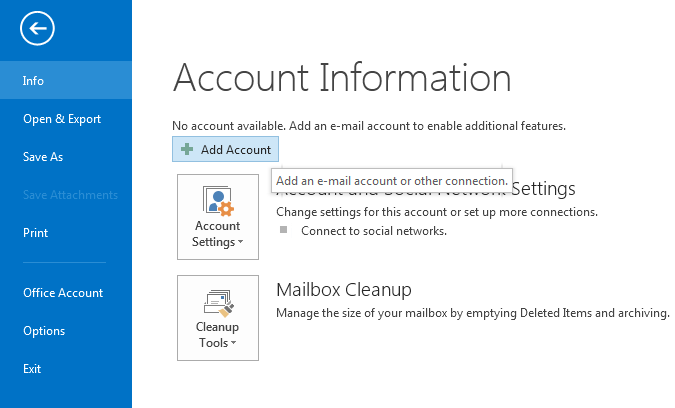
On the the next window select "Manual setup or additional server types" and click "Next".
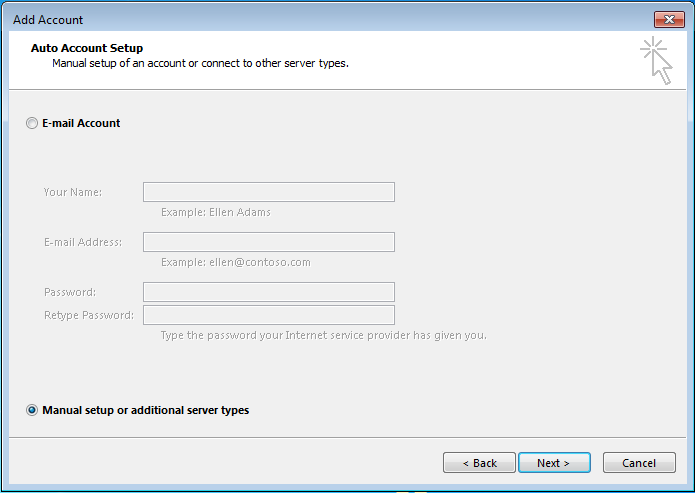
Choose "POP or IMAP" and click "Next".

On the "Add Account" fill in your personal details and click on "More Settings" button. SMTP server must be smtp.central.ntua.gr due to restrictions with NTUA's relay server.
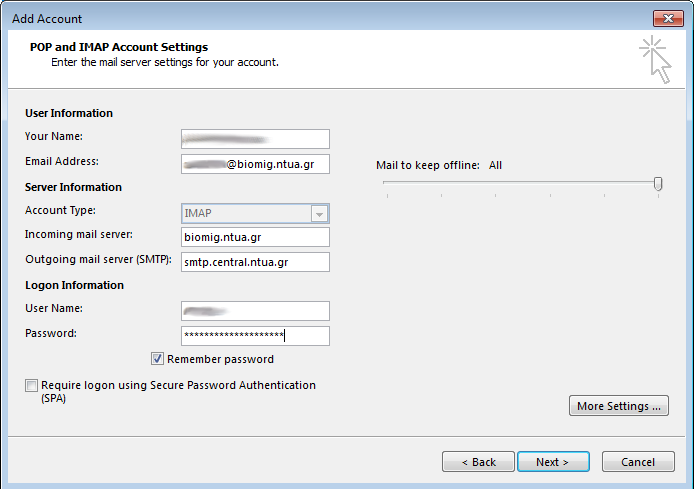
Navigate to "Outgoing Server" tab and click on option "My outgoing server (SMTP) requires authentication". Then select "Log on using" and fill in the username and password provided by NTUA's Central Network Administration.
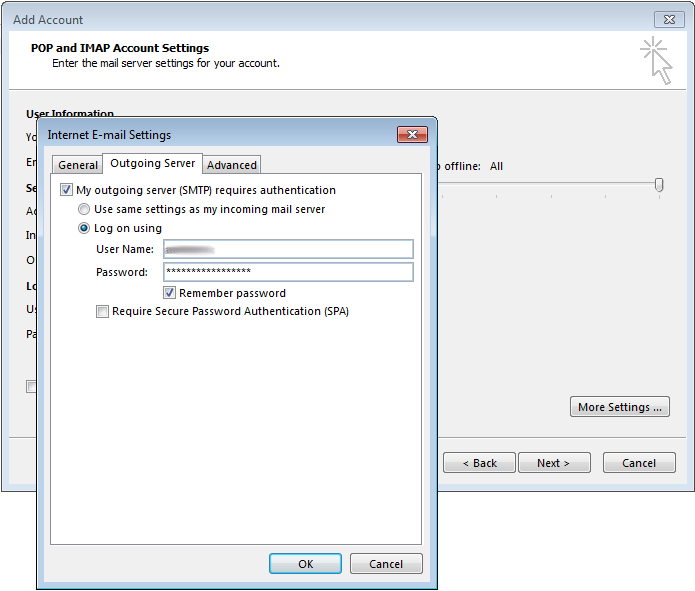
Click on the "Advanced" tab and provide the following inputs. Then click "Ok" button.
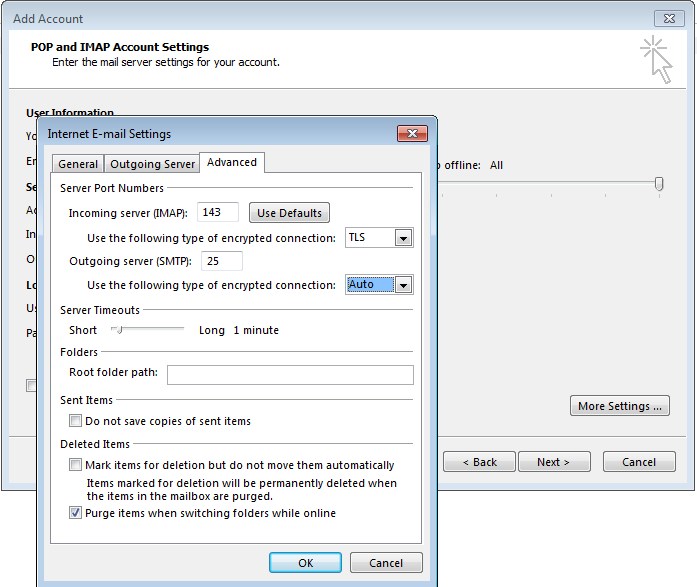
Click "Yes" for accepting BIOMIG's digital certificate.
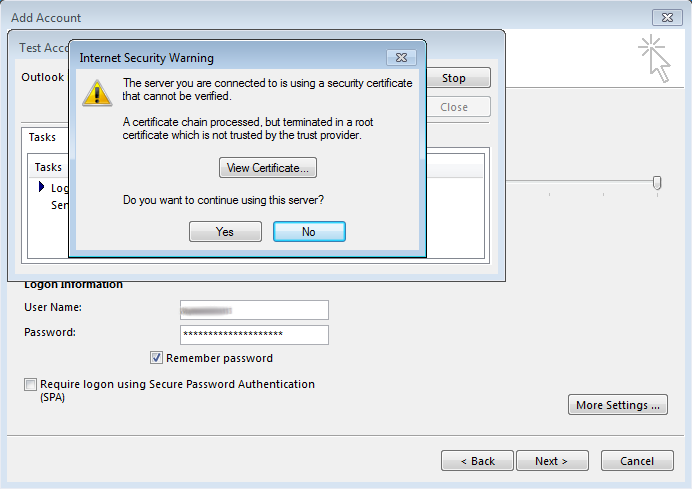
BIOMIG offers a dedicated mail server, under the hostname "biomig.ntua.gr", for providing email services to its members. Below you will find instructions for setting up an email account with biomig.ntua.gr for two popular mail clients (Mozilla Thunderbird, Microsoft Outlook).
-
-
File Tranfer Protocol
The File Transfer Protocol (FTP) is a widely used network protocol for transfering data between remote computers. BIOMIG members can use FTP for transfering or sharing essential material for supporting their research. For usage information feel free to contact us at biomig
 biomig.ntua.gr
biomig.ntua.gr -
Instant Messaging
-
Instructions for setting up IM
Start Pidgin and click "Add" to add a new account.

On the "Basic" tab select XMPP from the "Protocol" list.

Add your username and password provided by BIOMIG and click "Add".
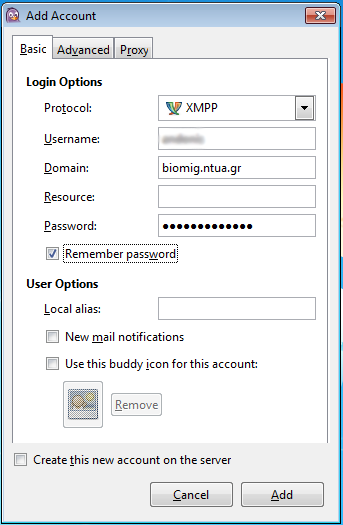
Click "Accept" for accepting BIOMIG's digital certificate.
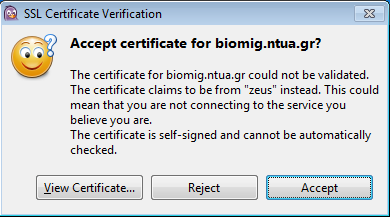
Instant messaging (IM) allows transmitting text over the Internet in real-time. BIOMIG utilizes the XMPP (also called Jabber) open source protocol for implementing this service. For setting up an account with BIOMIG's IM service please contact us at biomig
 biomig.ntua.gr. If you already have an account you may setup your client (Pidgin) through the instructions shown below.
biomig.ntua.gr. If you already have an account you may setup your client (Pidgin) through the instructions shown below. -
-
Version Control System
Version Control System (VCS) is used in software development for providing tracking, code merging as well as rollback capabilities when writing software source code. BIOMIG maintains a dedicated VCS server based on Git. If you are interested in using Git please contact us at biomig
 biomig.ntua.gr
biomig.ntua.gr -
Virtual Private Network
Virtual Private Network (VPN) provides an extension of the BIOMIG's private network across a public network. BIOMIG members can benefit from this functionality in cases where access to scientific journals is necessary from their local networks, without subscription. For usage information feel free to contact us at biomig
 biomig.ntua.gr
biomig.ntua.gr -
WebMail
BIOMIG's mail server may also be accessed through a web interface based on Roundcube. This allows registered members to read, write and send emails through web browser from anywhere. You can access webmail here. Your browser may issue a warning regarding BIOMIG's digital certificates. This is normal as BIOMIG has self-signed certificates. Add an exception in order to continue using webmail.

